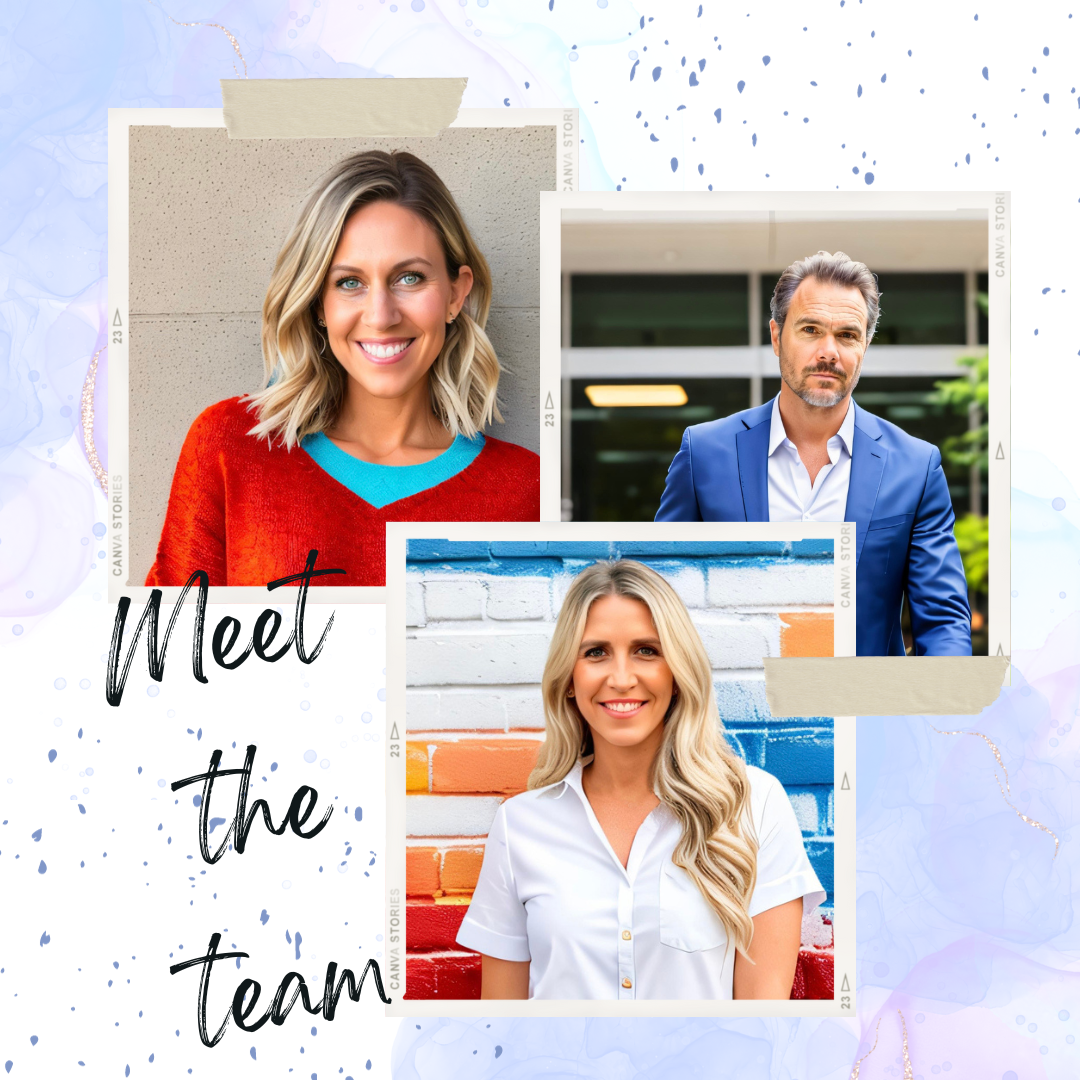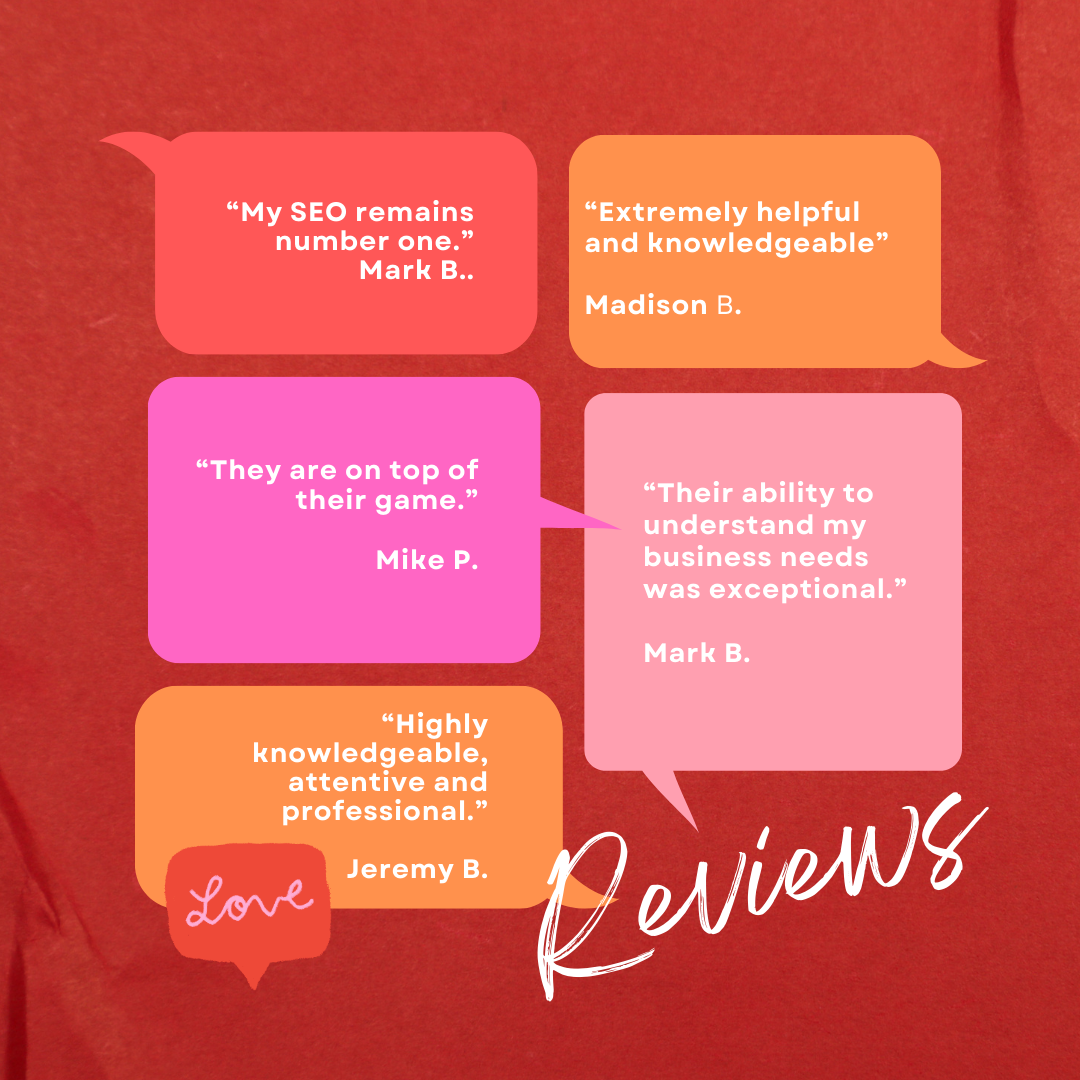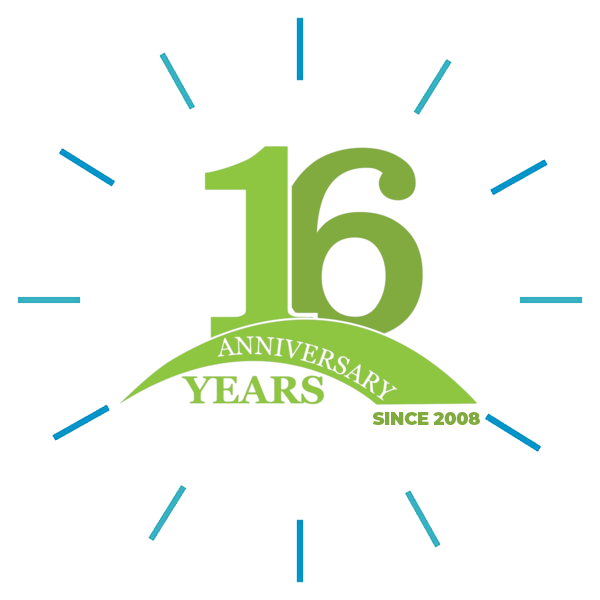How to view Email Headers (Outlook 2016, Outlook 2013, Outlook for Mac 2011, Outlook 2007, Outlook 2003, Outlook 2000, Mac Mail, Gmail, etc.)
To view email headers of an email message, please refer to the appropriate version of your email client:
Outlook 2016
Open Outlook 2016.
Open the message in its own window.
On the File tab, select Properties..
Header information appears in the Internet headers box
Outlook 2013
Open Outlook 2013.
Open the message in its own window.
On the File tab, select Properties..
Header information appears in the Internet headers box
Outlook for Mac 2011
Open Outlook for Mac 2011.
Ctrl+Click (or right-click with a two-button mouse) on the message from the message list.
Select View Source.
Full headers will appear in a new TextEdit document.
Outlook 2010
Open Outlook 2010.
Open the email message in a new window.
Click on the File tab from the menu bar and choose Properties.
Full headers will appear in the box within the properties window.
Outlook 2007
Open Outlook 2007.
Right-click on the message from the list of messages.
Select Message Options.
Full headers are displayed in the Internet Headers area.
Outlook 2003
Open Outlook 2003.
Open the message in a new window by double-clicking on it.
In the new window menu, at the top, click View, then click Options. If you do not see Options, you may have to unhide it by clicking on the expansion (double down) arrows. You will see a Message Options window appear. The bottom component of this windows displays the message headers. Full headers are displayed in the Internet Headers area.
Outlook 2000
Open Outlook 2000.
Open the message for which you want to see headers.
Click Options, then click Full Headers.
Full headers will display on-screen.
Mac Mail
Open Mac Mail.
Click on the message you’d like to view headers for.
Go to the View menu.
Select Message, then Long Headers.
The full headers will appear in the window below your inbox.
Gmail
Log in to Gmail.
Open the message you’d like to view headers for.
Click the down arrow next to Reply, at the top of the message pane.
Select Show Original.
The full headers will appear in a new window.
Hotmail
Log in to your Hotmail account.
Select Inbox from the left-side menu.
Right-click (or Ctrl-click) the message you’d like to view headers for, and select View Message Source.
The full headers will appear in a new window.
Yahoo! Mail
Log in to your Yahoo! Mail account.
Select the message you’d like to view headers for.
Click the Actions dropdown and select View Full Headers.
The full headers will appear in a new window.
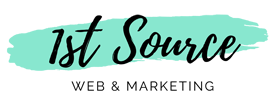
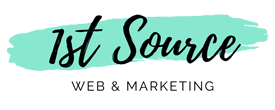




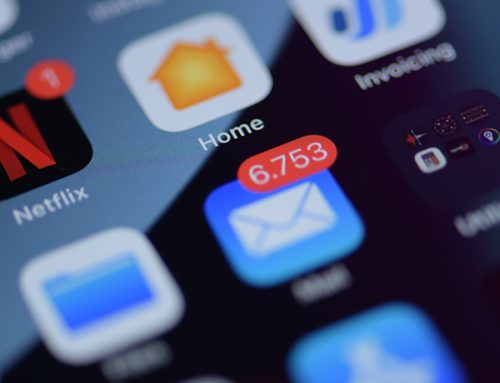
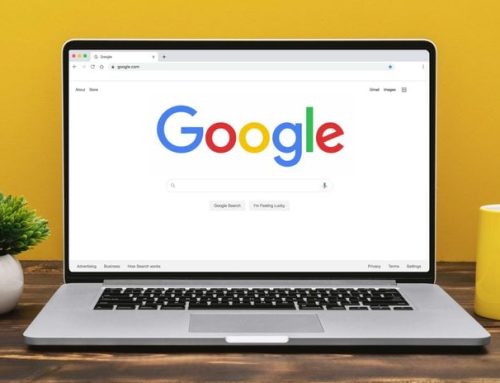

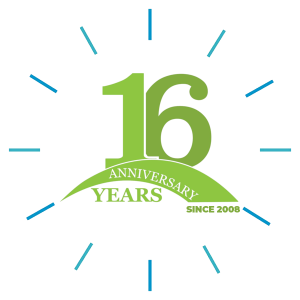



![Vulnerabilities of Using Outdated HTML Websites -
These days, a website is more than just an online presence; it serves as the digital storefront for businesses and personal brands alike. A well-designed and functional website can significantly impact how a brand is perceived by its audience. It’s the first point of interaction for many customers and serves as a critical tool in establishing credibility, conveying brand values, and showcasing products or services. The design, usability, and content of a website can make or break a user’s experience and, by extension, their perception of the brand.
However, with the rapid evolution of web technologies, there’s a growing concern about the use of outdated HTML websites. This concern is particularly relevant for sites that do not leverage modern content management systems (CMS). The internet is an ever-changing landscape, and what was considered cutting-edge a few years ago may now be obsolete. Websites that fail to keep up with these changes not only risk falling behind in terms of functionality and aesthetics but also expose themselves to serious security vulnerabilities. Modern CMS platforms offer a range of benefits, including improved security, better SEO, and easier content management, which outdated HTML sites often lack. Therefore, for a business or personal brand looking to maintain a competitive edge and ensure online security, updating to a modern web infrastructure is not just advisable; it’s imperative.
Learn More: https://firstsourceweb.com/vulnerabilities-of-using-outdated-html-websites/ [ LINK IN PROFILE]
#webdevelopment #coder #webdesigner #sandiegowebdesign #webdesign #sandiegowebdesigner #webdevelopers #wordpress #webdesigner #webdev #webdeveloper](https://scontent-den2-1.cdninstagram.com/v/t39.30808-6/417796928_18298744183145385_506572109259795950_n.jpg?_nc_cat=106&ccb=1-7&_nc_sid=18de74&_nc_ohc=Vf81tlxk1BYQ7kNvgFokc54&_nc_ht=scontent-den2-1.cdninstagram.com&edm=ANo9K5cEAAAA&oh=00_AYAfbEn73VFTyMs_QNQuoRtj3RLGiDISiz6L0I2IJ5C2JA&oe=66AA205E)