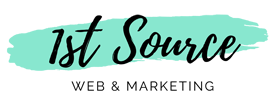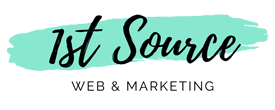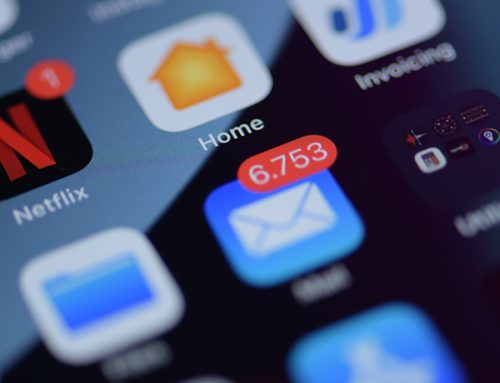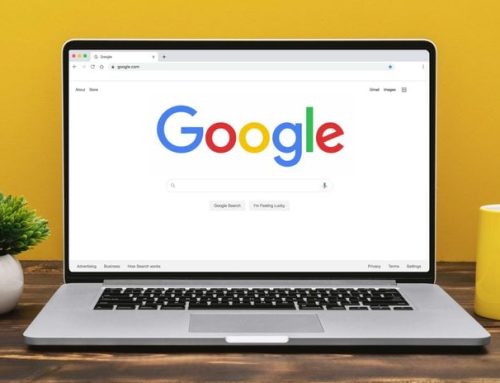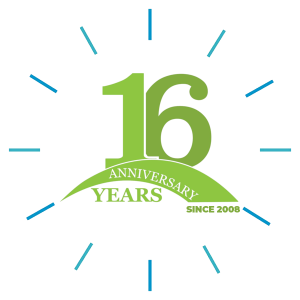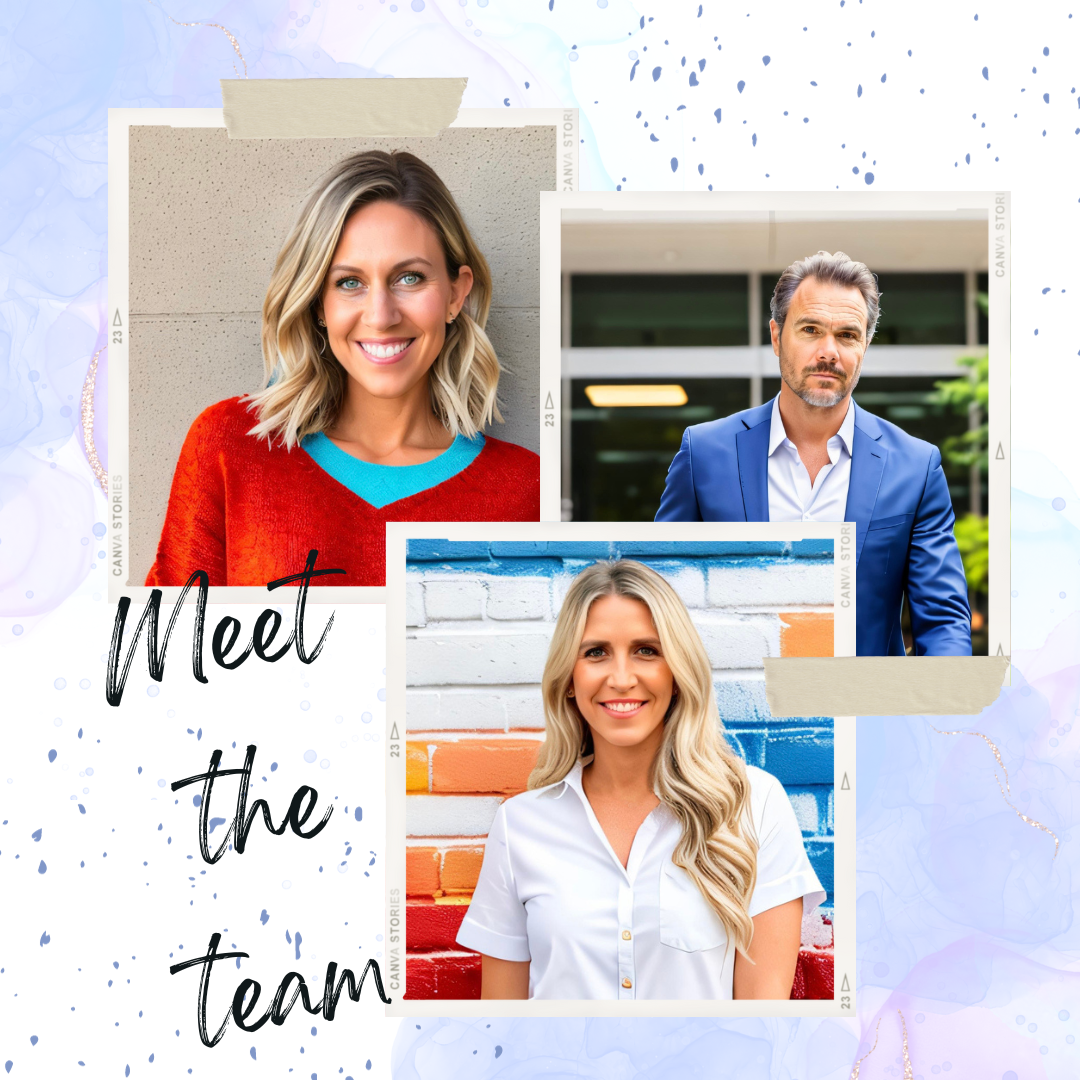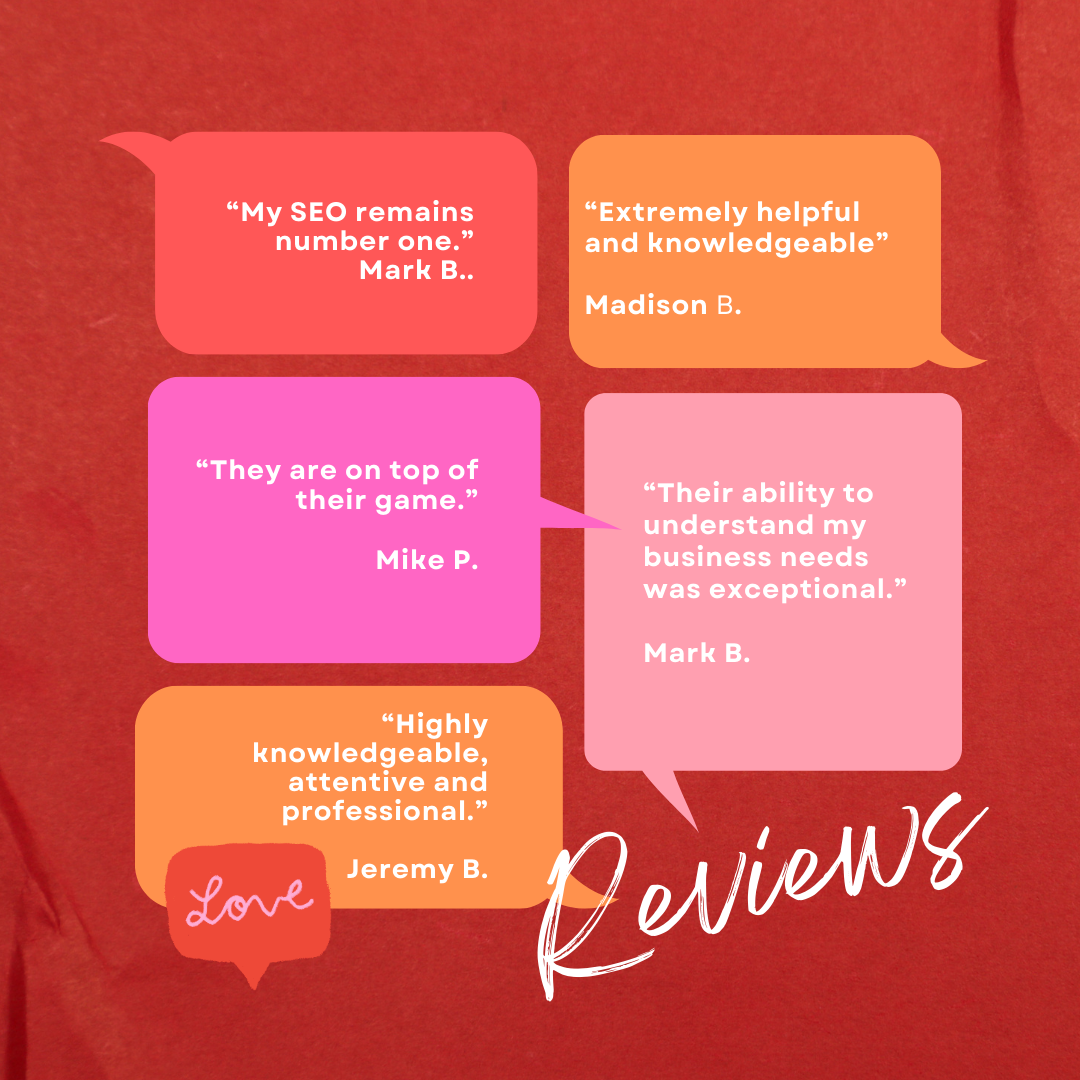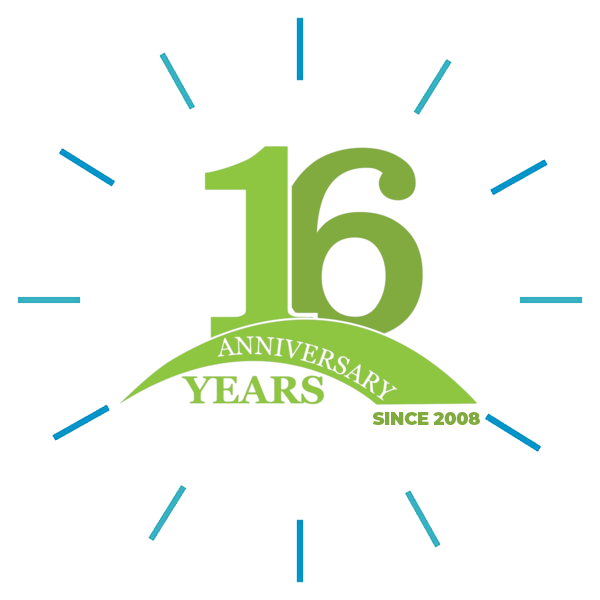Be sure your settings are correct. Follow along with any of the following video tutorials (depending on your mail system):
- Make sure your user name and password is all lowercase.
- Make sure you have setup the email account in your cPanel (or have requested for it to be set up for you – submit a support ticket).
- Change the user name to the full email address. Example: username@domainname.com
- iPhone
- Outlook Express
- Outlook 2010 – Outlook 2010 is exactly the same as other versions of Outlook, but finding the settings is slightly different. Just go to File > Info > Account Settings. Next, under the Email tab, you can choose New or Change.
- Outlook 2007
- Outlook 2003
- Outlook 2000
- Windows Mail
- Thunderbird
- Eudora
- Opera
- Incredimail
- Pegasus Mail
Still not working?
Change your incoming and outgoing mail servers from mail.yourdomain.com to the ip address – You will need to submit a support ticket to gather this information if you do not already have it.
Make sure you have “My server requires authentication” enabled otherwise it will not work.
Are you able to receive emails but not send?
If you can receive mail but aren’t able to send this means one thing…..
Your internet provider is blocking you from using anyone’s outgoing mail servers but their own. Many major ISPs are blocking outgoing emails. The reason they do this is to prevent you from using their internet connection for spamming purposes. You will still be able to send emails, but only by using your ISP’s outgoing mail server. Every ISP’s outgoing mail address is different, but for the most part they will be mail.yourispname.com. For example, if you had hosting with AOL.com, their outgoing mail server would look like this: mail.aol.com. If mail.yourisp.com does not work and you are still unable to send emails, you will need to call your internet service provider to find out what their outgoing mail server is.
We also have exim running on port 26 for this very reason. A possible work around is to change your outgoing mail to port 26.
Are you able to send emails, but not receive?
Either your domain is out of disk space, or your e-mail address itself is out. You will need to increase the amount of disk space to receive mail again – please submit a support ticket to make this request. There is no additional charge for this update.
Does it say “please enter your username and password for the following server” and you are sure you’re using the correct information?
Most of our servers have a 30 checks per hour limit. If you hit this limit in any hour you’ll be locked out for the rest of the hour. You will need to click Tools > Options > General > and disable where it says “check for new messages every xx minutes” If you do not want to disable it, just set it to check less often. Keep in mind the more computers you have auto checking or checking the mail, the quicker you will hit this limit.
If you are still experiencing problems with your account please submit a support ticket and we will be able to assist you further. – Click Here