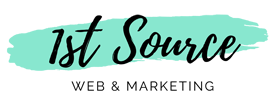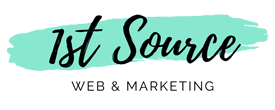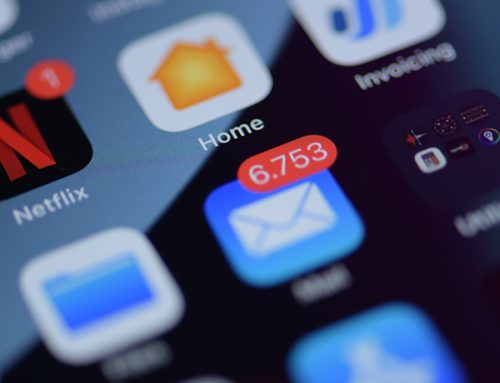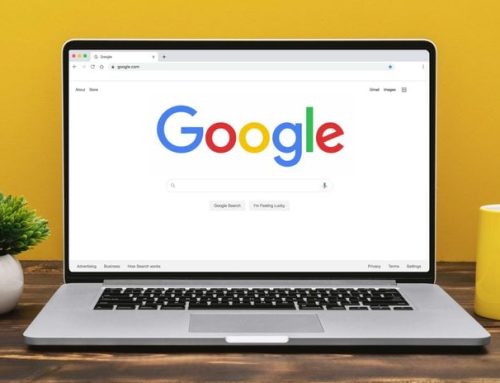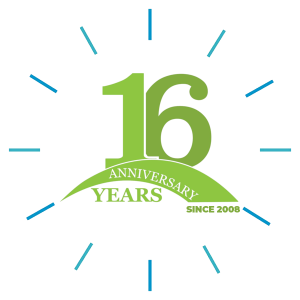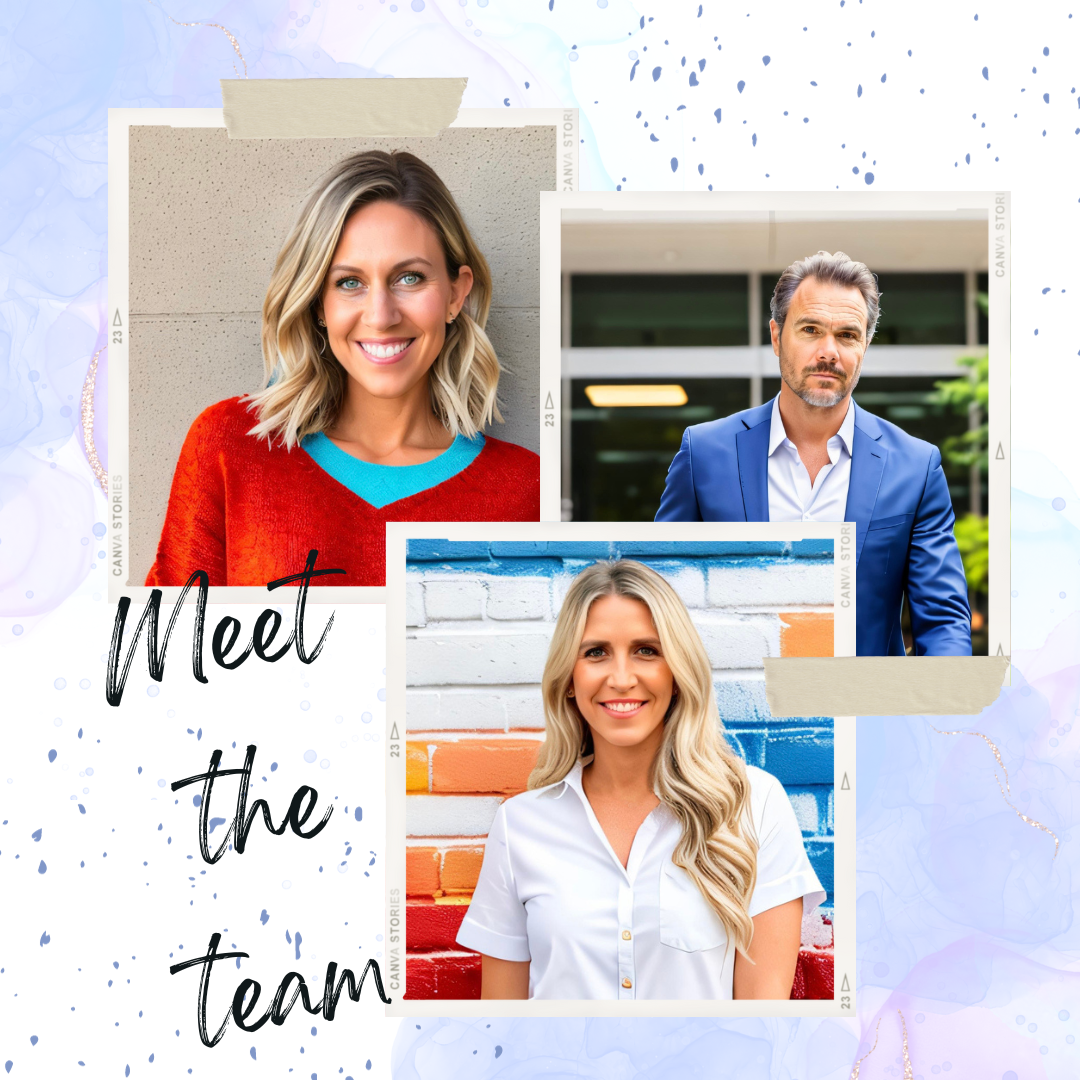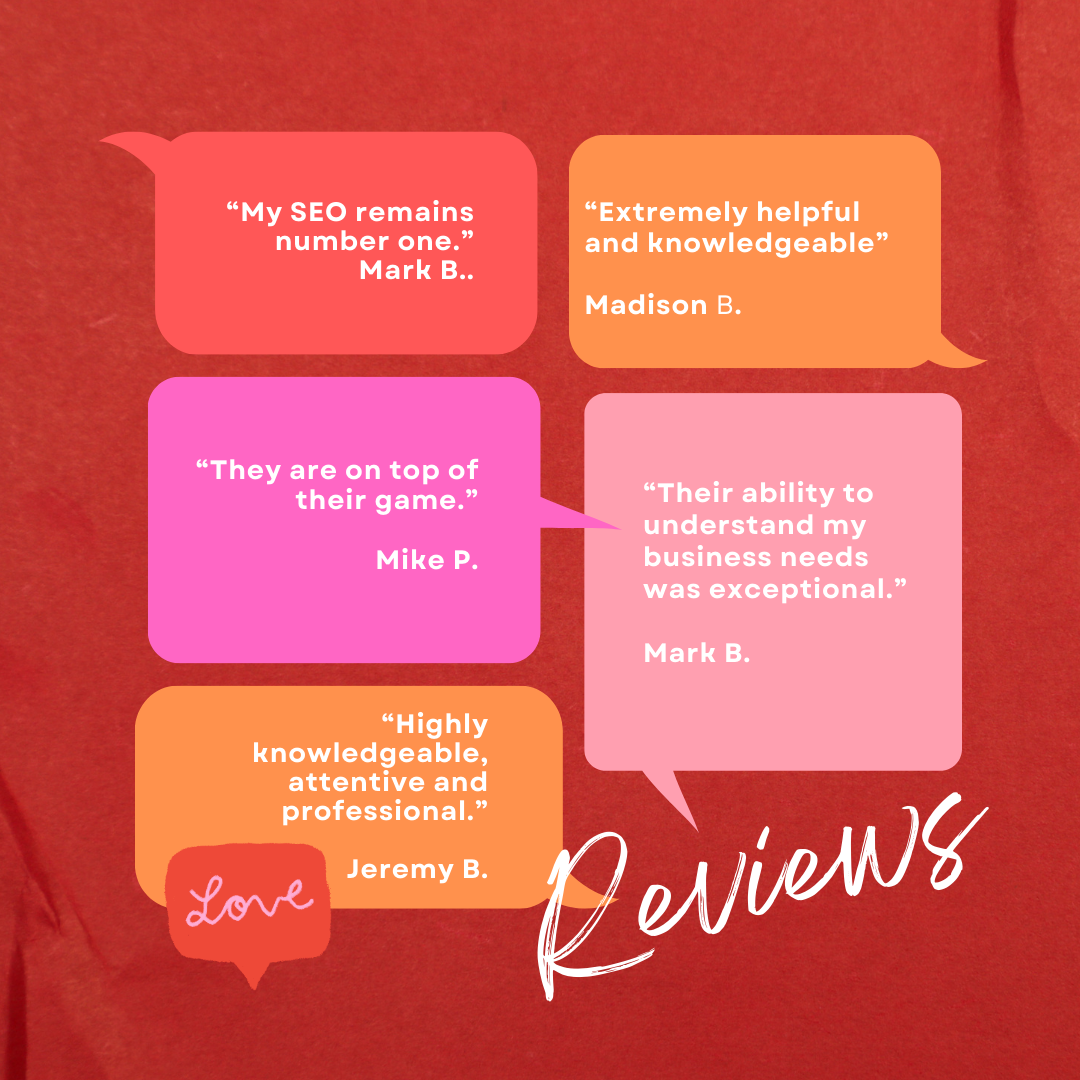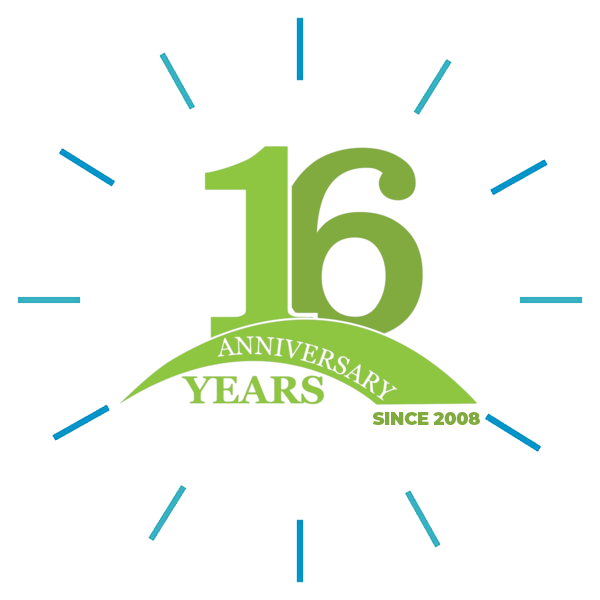Here you will find step by step instructions on how to add an ‘Admin’ to your facebook business page.
Step 1: Log in to your personal facebook account.
Step 2: Click this link: https://www.facebook.com/firstsourceseo and request to be friends with our company. You will not be able to add us as an admin without doing this step.
Step 3: Navigate to your business page by doing a quick search for your business on the search bar. You will know if you are the existing admin of your page if your page looks a little different than most business pages. It will say ‘Admin Panel” on the top of the page.
Step 4: Click on the ‘Settings’ button on the top right. Then click on ‘Page Roles’ on the left.
Step 5: You will now see all Admins for your business page listed here. It may currently only show yourself as the admin. Under ‘Assign a New Page Role” type in the following name: Oliver First and be sure to select ADMIN so that we have full ability to manage your account and click the ADD button.
You will see the new admin’s profile has been added to your admin area. This new admin will receive a notification email letting them know they have been assigned an admin of your page.
To Remove an Admin: – Hit the ‘X’ next to the users name in the Admin Area. This will instantly take away their admin privileges.