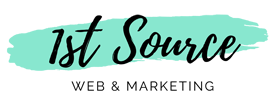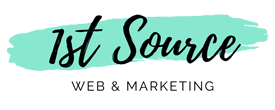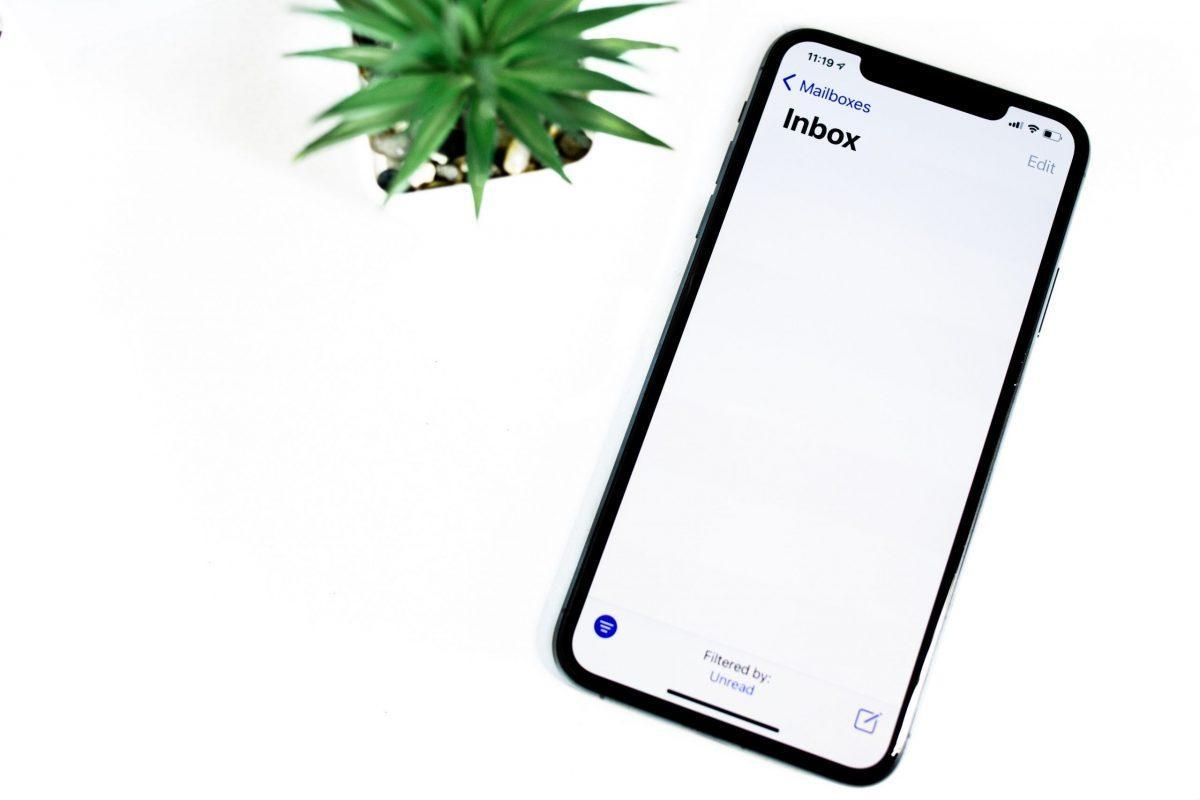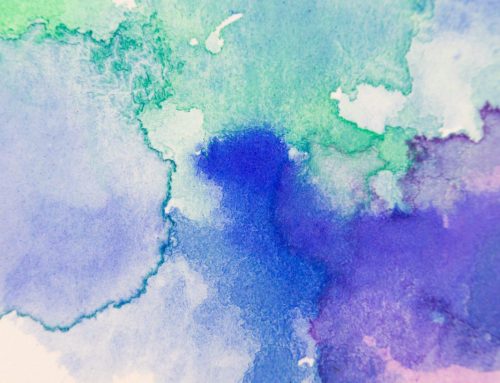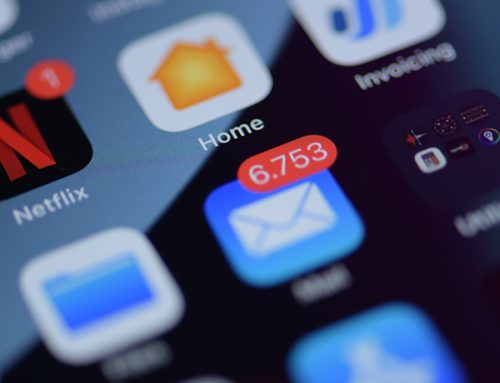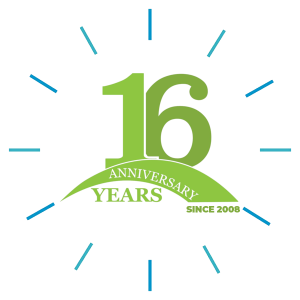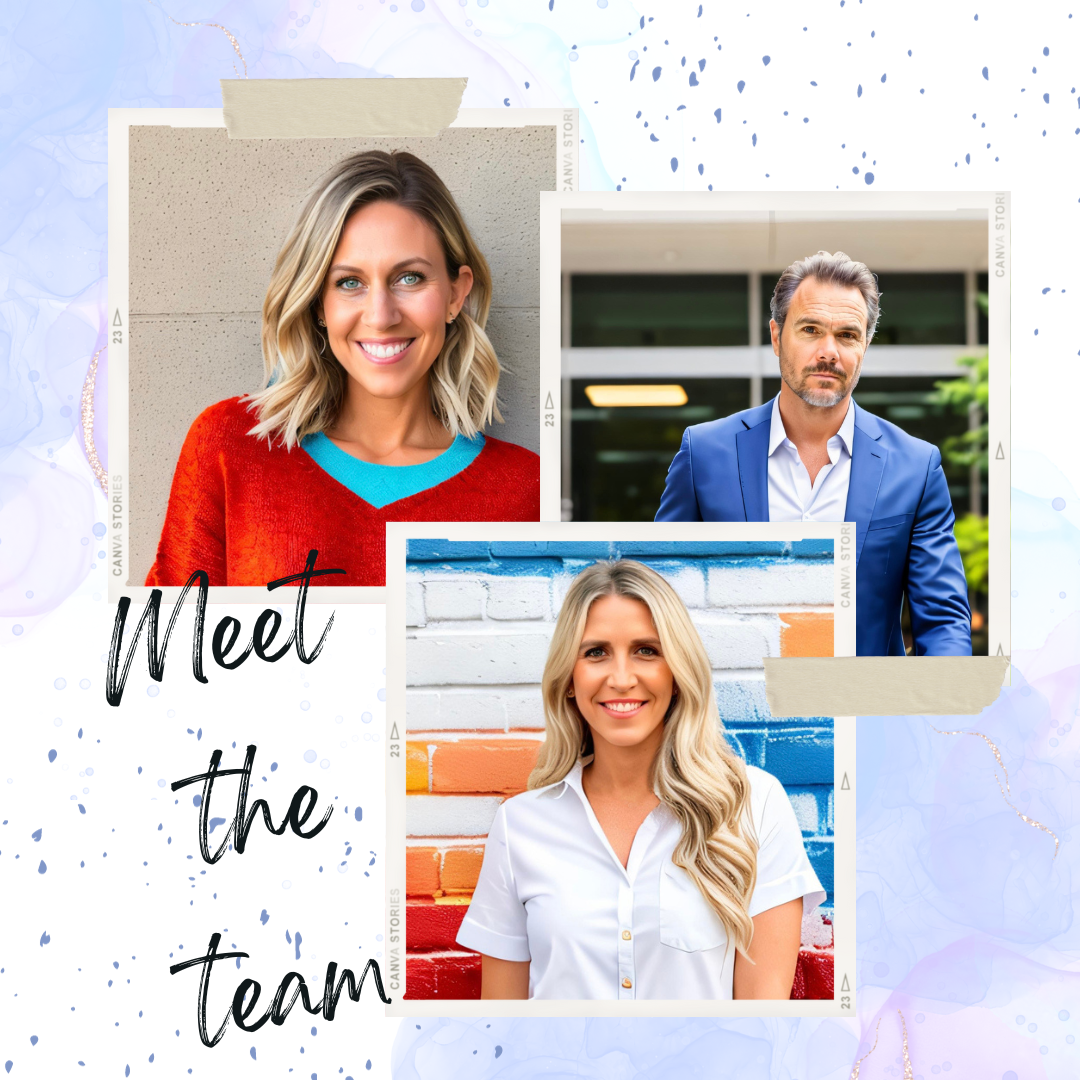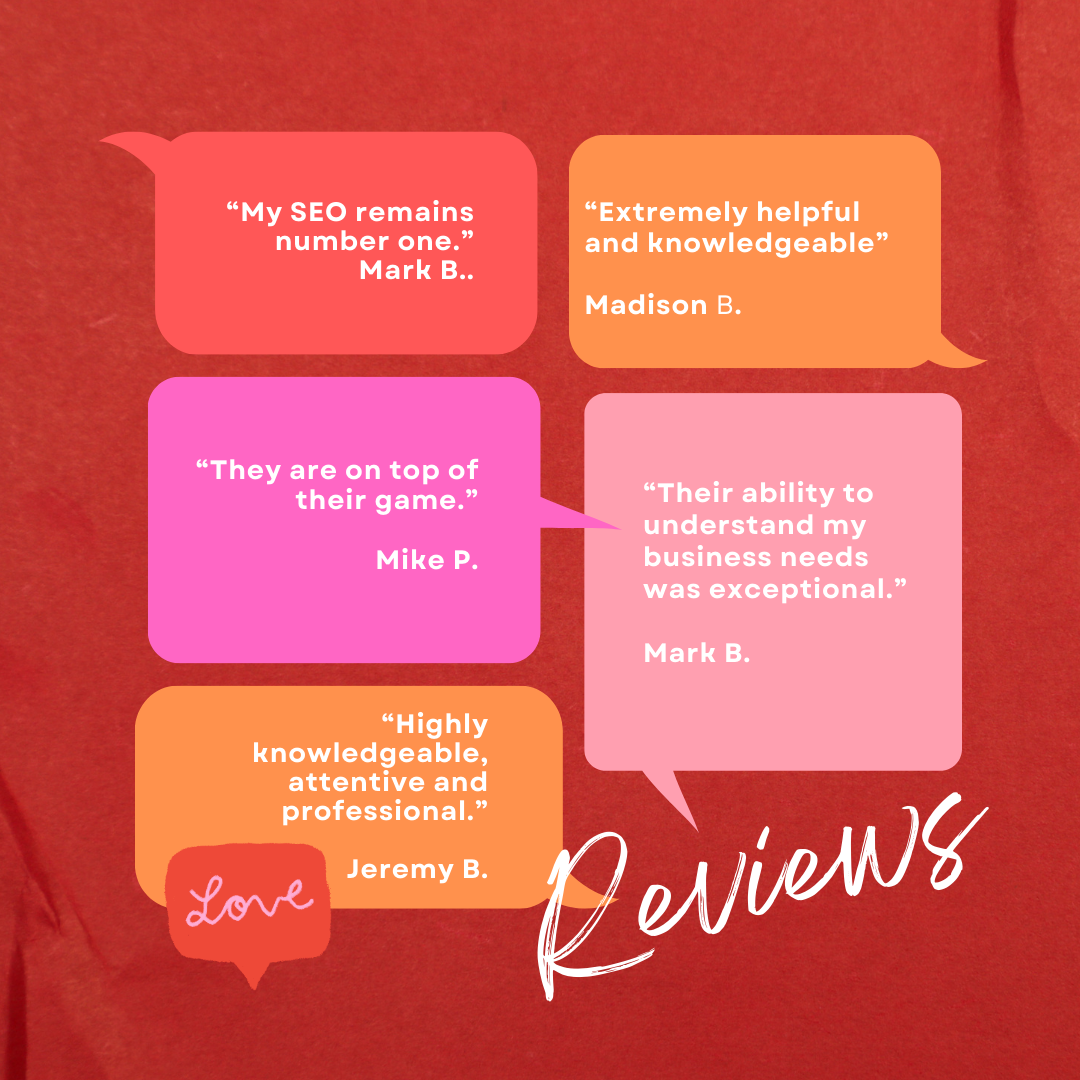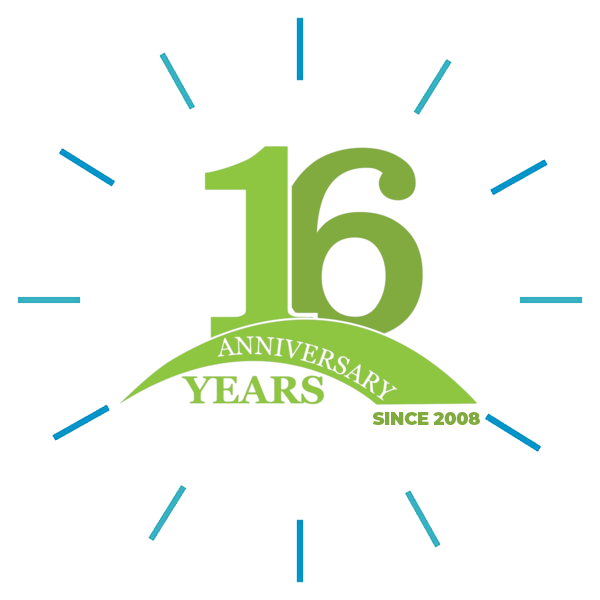Apple Mail (Mac desktop)
Click Mail in your Mac’s toolbar, then select Preferences from the dropdown menu.
- In the left sidebar, select the account you want to view.
- Select Account Information.
- Find the field for Incoming Mail Server. This will tell you if you are using IMAP or POP3 settings.
- Next, find the field for Outgoing Mail Server. You may need to use the dropdown menu to select Edit SMTP server list to view the SMTP server name. You can also find your SMTP port here. This will either tell you if you are using IMAP or POP3.
Outlook for Mac
- Click Outlook in your Mac’s toolbar.
- Select Preferences, then click Accounts.
- In the left sidebar, click on the account you want to view.
- Find the fields for Incoming server and Outgoing server.
Outlook for PC
- In Outlook, click File. Then navigate to Account Settings > Account Settings.
- On the Email tab, double-click on the account you want to view.
- Below Server Information, you can find your incoming mail server (IMAP) and outgoing mail server (SMTP) names.
- Your Content Goes Here
iPhone (Apple mail)
- Navigate to your iPhone’s Settings.
- On the next screen, click Mail, then select Accounts.
- Select the email account you want to view.
- Under IMAP, select Account.
- This will display your incoming (IMAP) and outgoing (SMTP) mail server information.
Android (native Android email client)
- Navigate to your Android’s Settings, and then click Apps.
- On the next screen, click Email.
- Select your email address, and under Advanced Settings, click Server Settings.
- You’ll then be brought to your Android’s Server Settings screen, where you can access your server information.